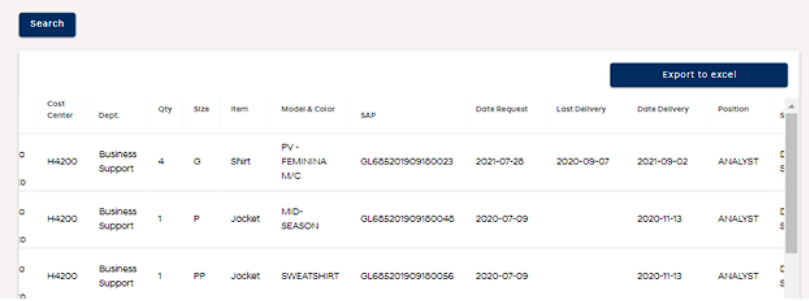Uniforms
Click on Services and then on Uniforms.
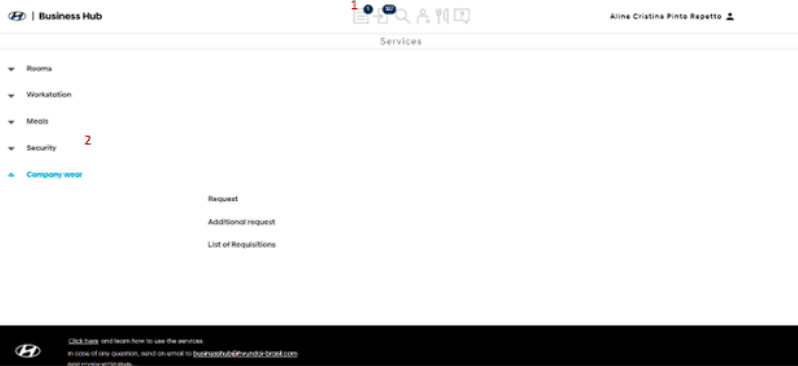
Order
Access the Request Menu and fill in the HMC of the employee for whom you want to request the uniform and press “Enter”.
The system will present the uniform options available for the entered HMC.
Note: if you have entered the HMC incorrectly, it is necessary to click on the Cancel button below the kits presented.
Jackets Legend:
Sweatshirt: sweatshirt blouse.
Winter Jacket: winter jacket.
Mid-Season: mid-season jacket.
By clicking on the photos, they will be enlarged for better viewing.
Among the options presented, choose the kit you want. Optional items will only be presented after choosing a main kit, if additional items are registered.
It is not necessary to order kits and jackets together. If you want, you can order separately.
After choosing the kit, the system will present the table for entering type information (for items that have more than one type) and size.
Last delivery: date on which the item was last delivered to the employee; if there is no delivery history for that item, the field will be blank.
Delivery forecast: forecast of delivery of the item to the employee based on the current policy.
Request deadline: deadline for placing the order in the system so that the uniforms are delivered on the expected delivery date. This date is also the deadline for the user to make changes to the order, change of size, change of kit, etc.
After all fields are filled in, click Request.
A confirmation screen will be displayed. If all items are correct, click Confirm. If you want to change any item, click Cancel and, after the changes have been made, click Request.
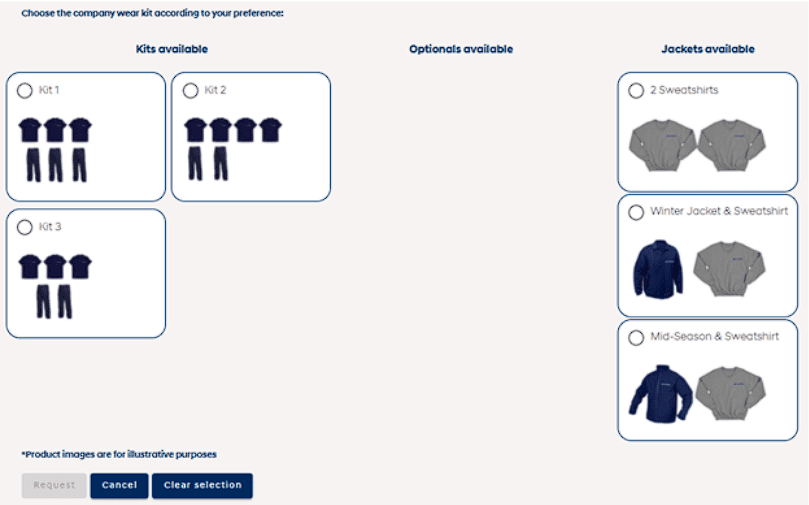
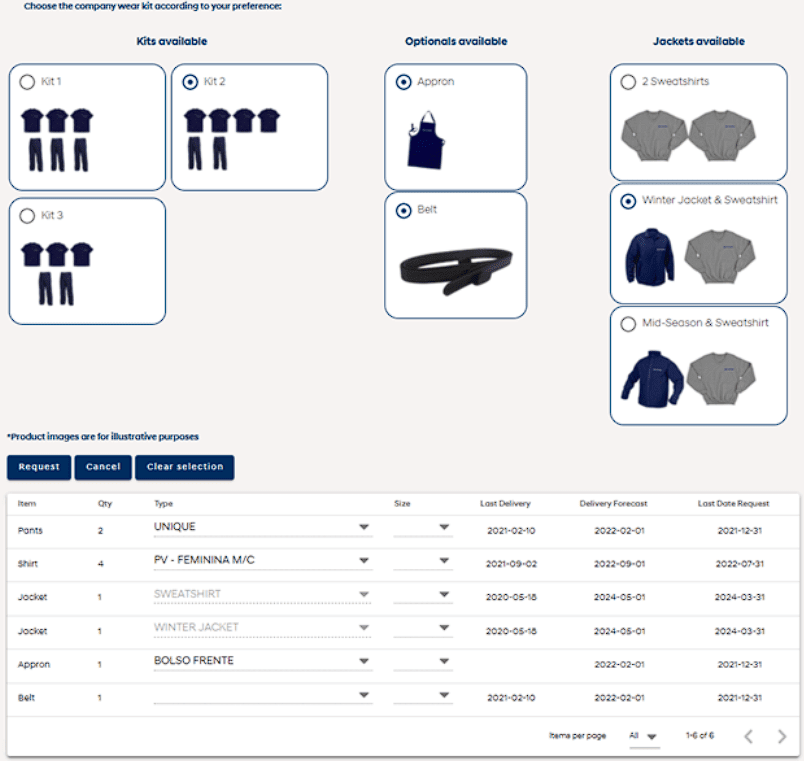
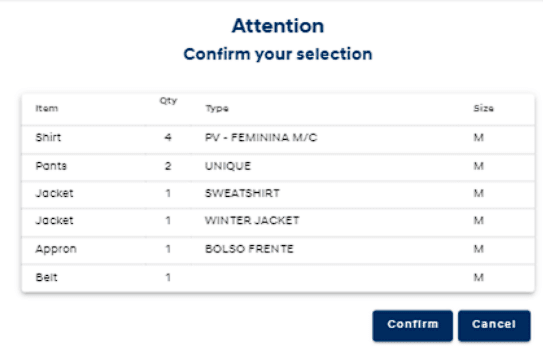
Cancel Requests
It is not possible for the user to cancel the uniform request.
Exchange/Replacement of Damaged Uniform
Access the Additional Request menu and fill in the HMC of the employee for whom you want to request the uniform and press “Enter”.
a) Fill in the item information, model & color, size and quantity and select the reason for the request.
b) In the description field, fill in more detailed information about the reason for the request.
c) Click on Request.
IMPORTANT: all orders made through this screen are subject to the approval of the service manager, who will need to review the previous uniform before performing the exchange/replacement of the item.
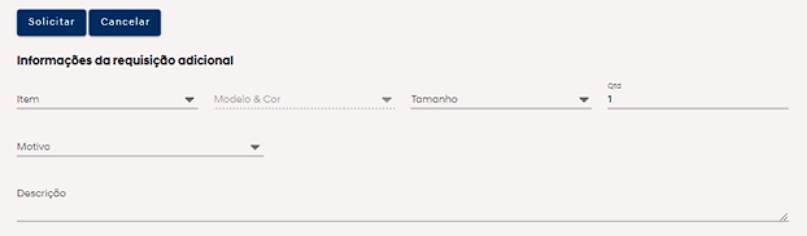
Consult Order History
Access the Requisition List menu.
a) Fill in the HMC of the employee for whom you want to consult the history.
It is possible to query several HMCs at once, to do so, separate the HMCs with a “space” and, after all of them are filled, click on Search.
Example: 37100000 37100001 ….
b) Choose the other filters you want and click on Search.
c) The delivery history will be displayed and can be exported to Excel if necessary, by clicking on Export to Excel.