Summary
Wi-Fi Connection
How to connect to Guest Wi-Fi or Corp Wi-Fi
- Wi-Fi Connection: Currently in the HMCSA are two network connections available, being Corp Wi-Fi and Guest
Wi-Fi. - Corp Wi-Fi: allows accessing the corporate network, including network folders (within O:, P:,
etc) and systems such as SAP. Limited access to HMB corporate laptops, not possible to
connect through other equipment. - Guest Wi-Fi: provide internet access only.
Activating laptop Wi-Fi
Be sure that the network cable is disconnectd, then follow the steps:
1. In the tasks bar click in the Wi-Fi icon. (Red)
2. Click in the Wi-Fi button. (Green)
3. Your Wi-Fi is on, and some networks will appear.
1.

2.
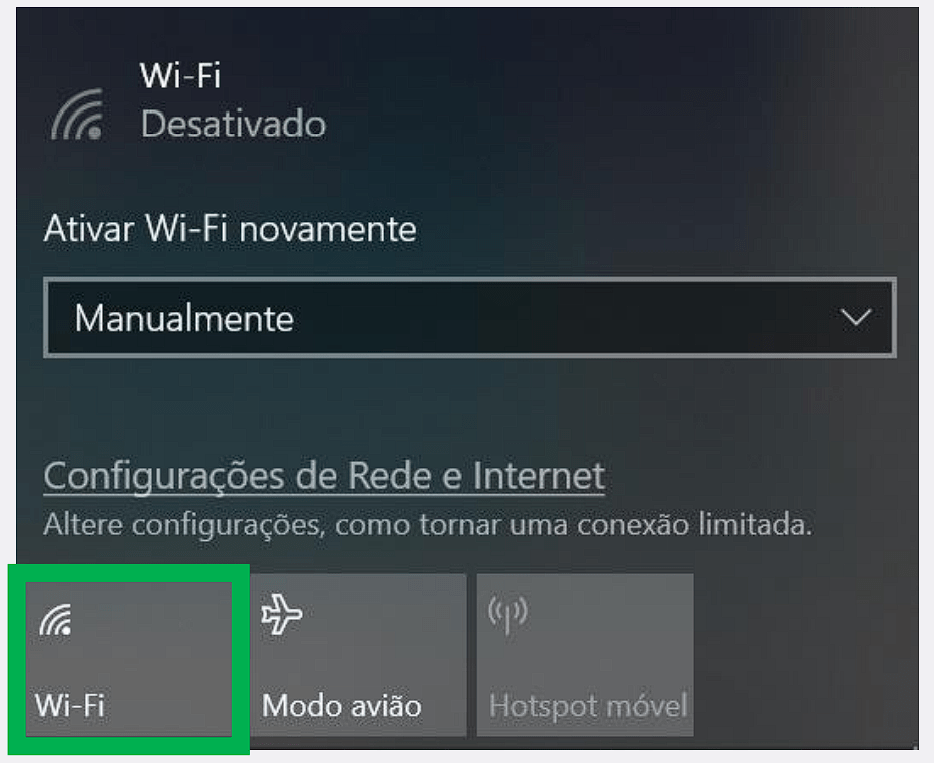
3.
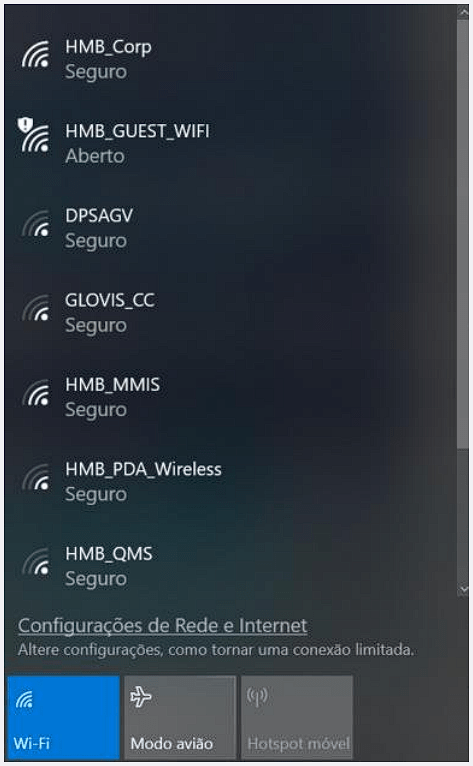
Connecting to Corp Wi-Fi
With your Wi-Fi on follow the steps:
1. In the tasks bar click in the Wi-Fi icon. (Red)
2. Click in the option Wi-Fi HMB_Corp. (Green)
3. Click in the button “Connect”. (Purple)
4. Your laptop is connected in the Corp Wi-Fi.
1.

2.
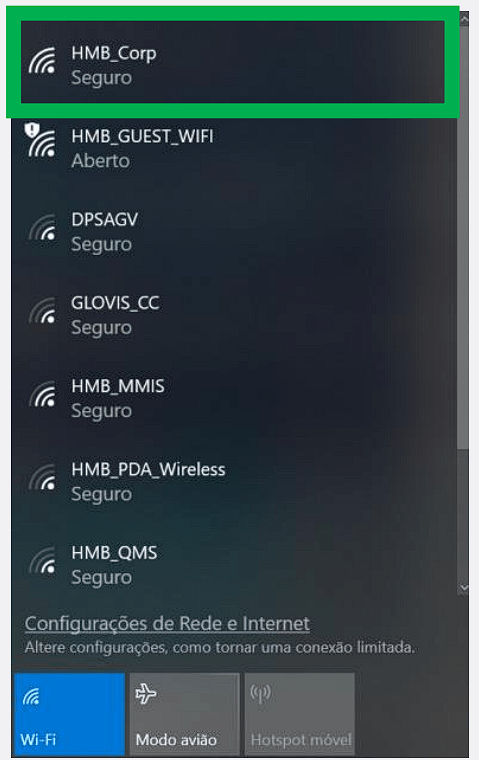
3.
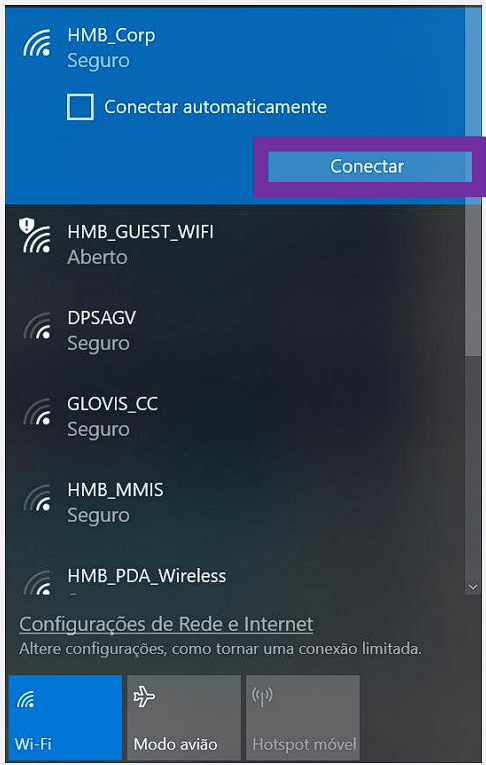
4.
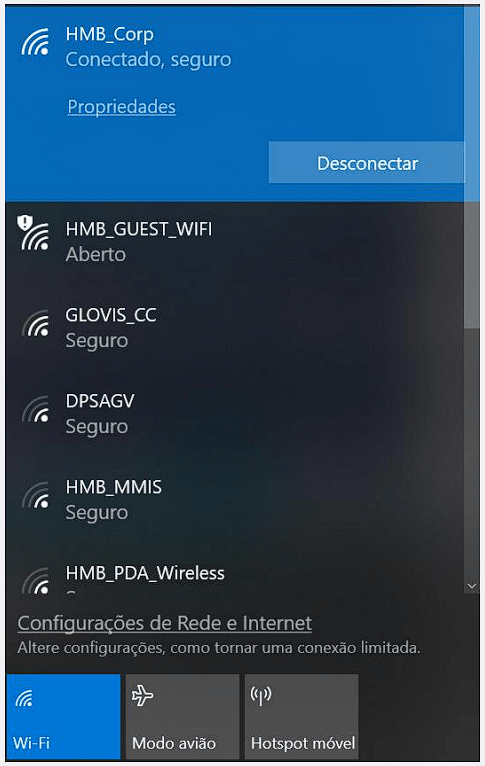
Connecting to Guest Wi-Fi
With your Wi-Fi on, follow the steps:
1. In the tasks bar click in the Wi-Fi icon. (Red)
2. Click in the option Wi-Fi HMB_GUEST_WIFI. (Green)
3. Click in the button “Connect”. (Purple)
4. The browser will be open automatically requesting a Login. If it doesn’t open automatically, click here.
5. Follow the steps in the next slide.
1.

2.
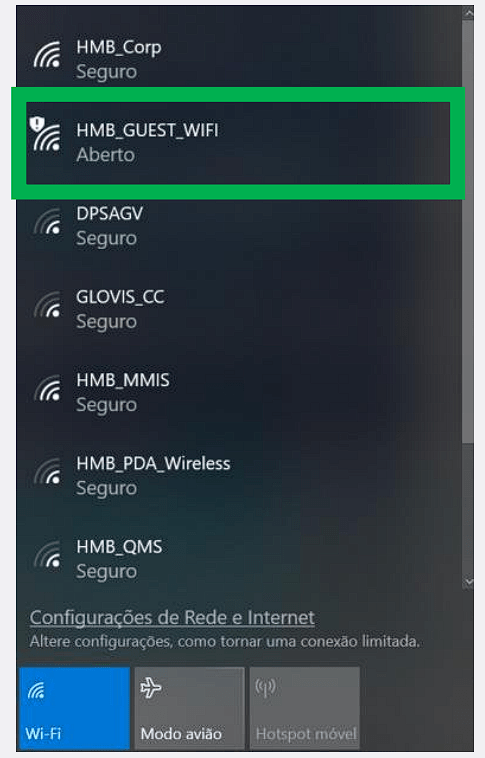
3.
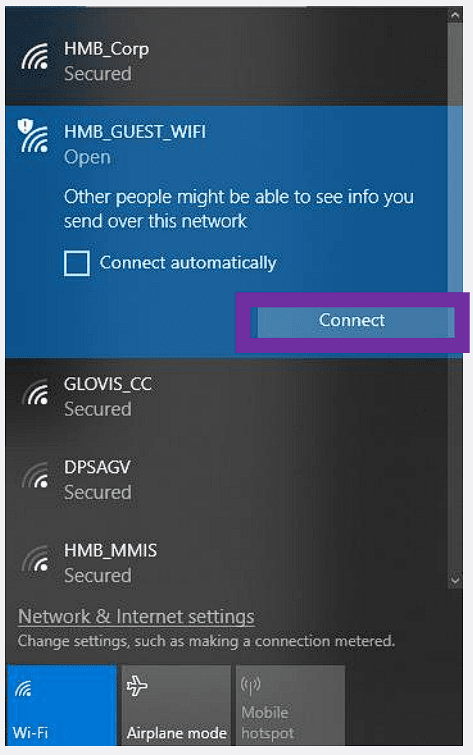
4.
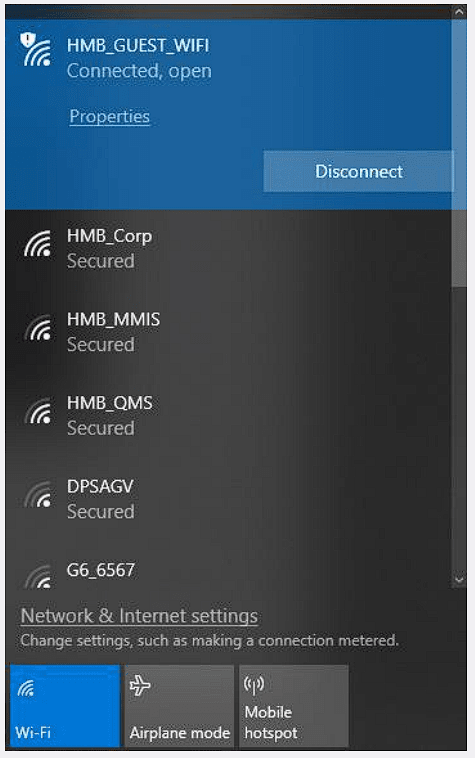
Creating a login - Guest Wi-Fi
The browser will be open automatically requesting a Login.
If it doesn’t open automatically, click here.
1. To create your user, click on “Register Now”. (Grey)
2. Fill all Fields requested and then click in the button “Register”. (Yellow)
3. Follow the steps in the next slide.
1.
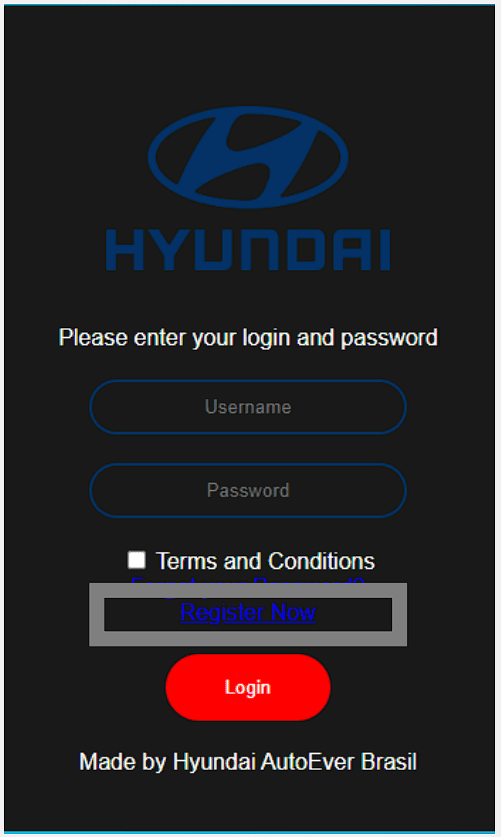
2.
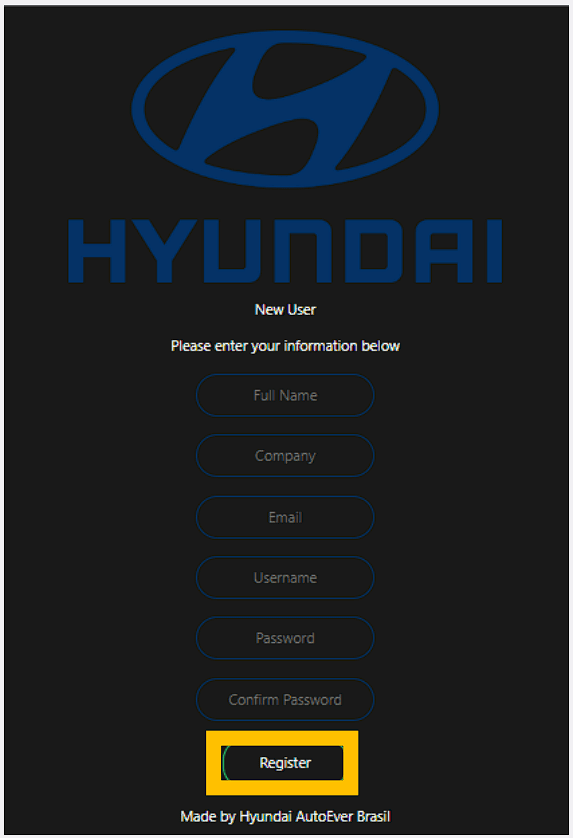
Connecting to Guest Wi-Fi
If you have account but don’t remember your password, please click here.
1. Enter your login (Red) and password (Blue), accept the terms and conditions (Purple) and then click on the “Login” button.
2. You are connected to Guest Wi-Fi.
3. Your laptop connected to Guest Wi-Fi
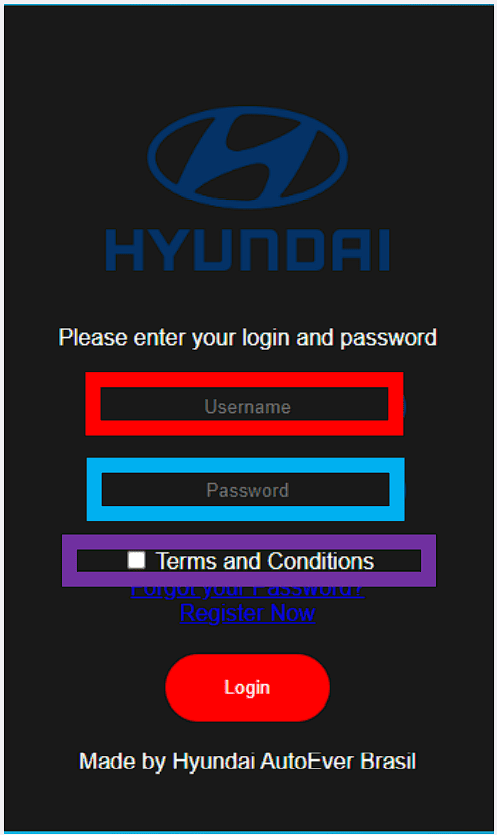
Password - Guest Wi-Fi
1. To reset your password, inform the username (Blue) and then click on “Forgot your password?”. (Grey)
2. Insert a new password and confirm the password and then click in the “Recover” button. (Red)
3. Enter your login (Yellow) and password (Pink), accept the terms and conditions (Purple) and then
click in the “Login” button.
4. Your laptop is connected to Guest Wi-Fi.
1.
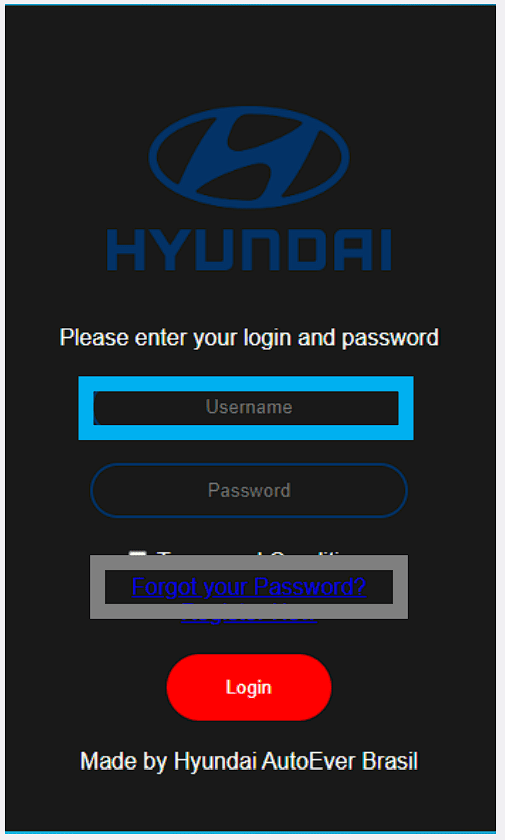
2.
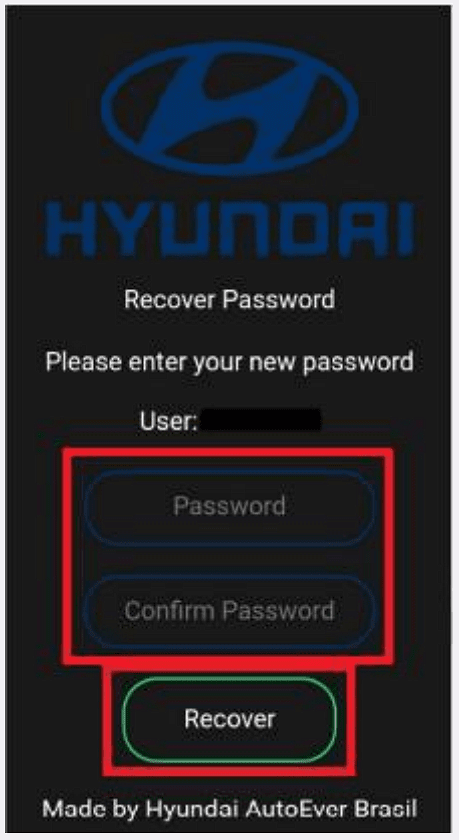
3.
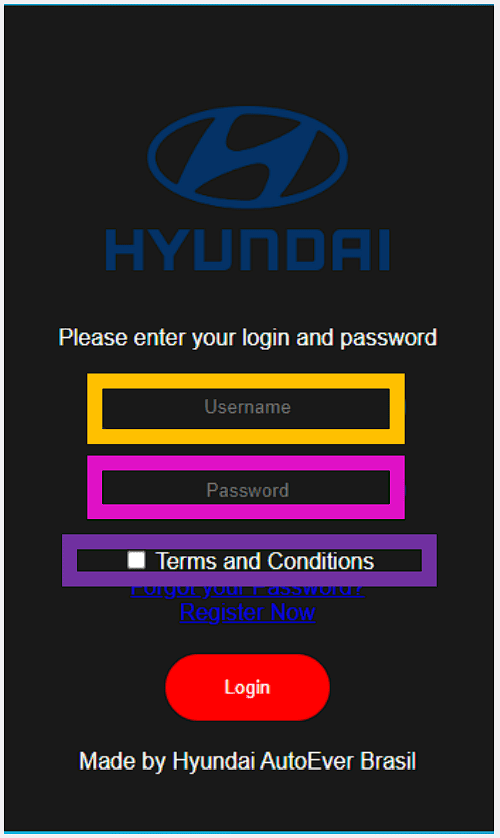
Doubts or Problems
Any problems or doubt about the Wi-Fi connection please contact
Helpdesk: 0242

